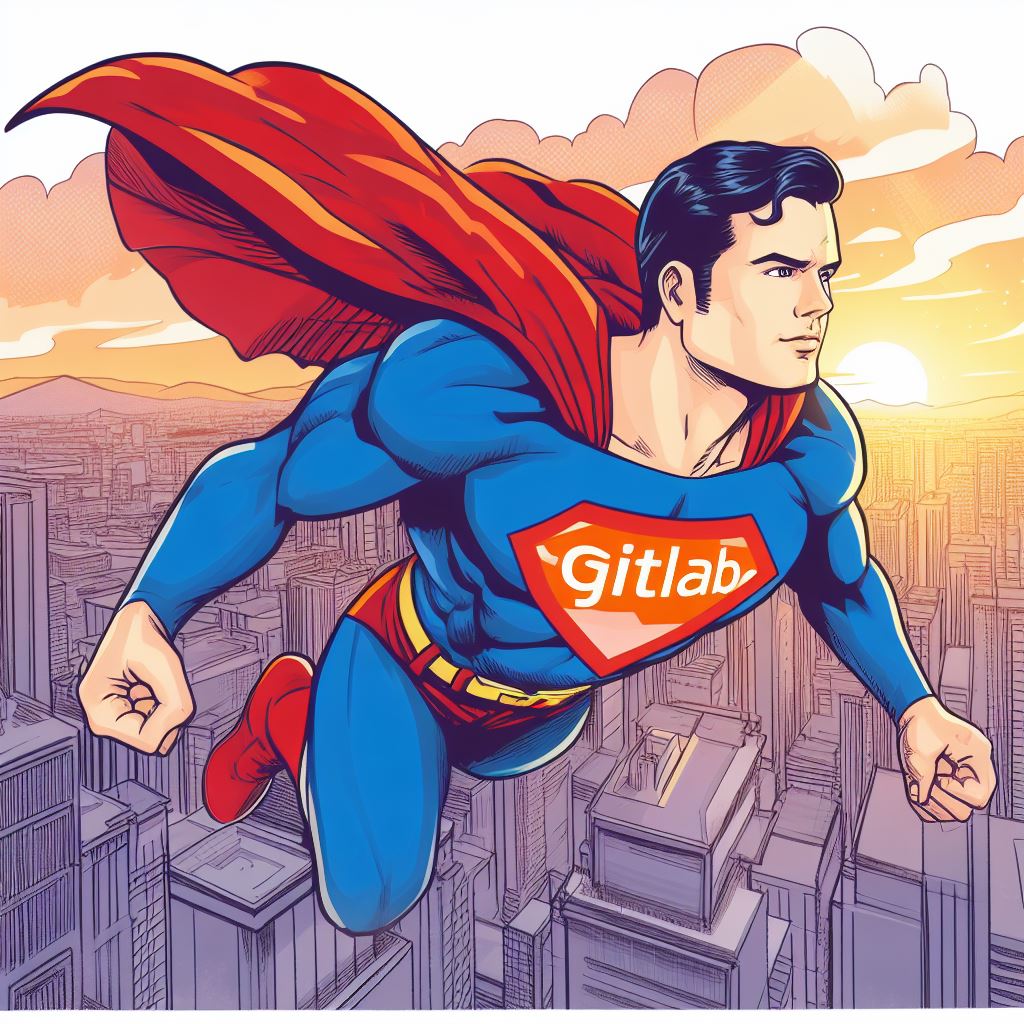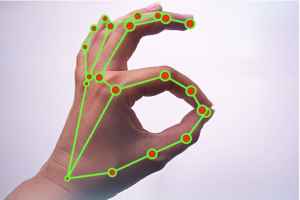In this new segment NICE FUTURE INC. will continue its dedication to improve and help people’s life, so join us as we share tips on how to make a better tomorrow.
It’s All About GitLab
What is GitLab?
GitLab is a web-based platform for source code management, version control, and collaboration. It provides a comprehensive set of tools for software development, including features for code repository management, continuous integration/continuous deployment (CI/CD), project tracking, and more. GitLab offers both cloud-hosted and self-hosted options, giving users flexibility in how they manage their development projects.
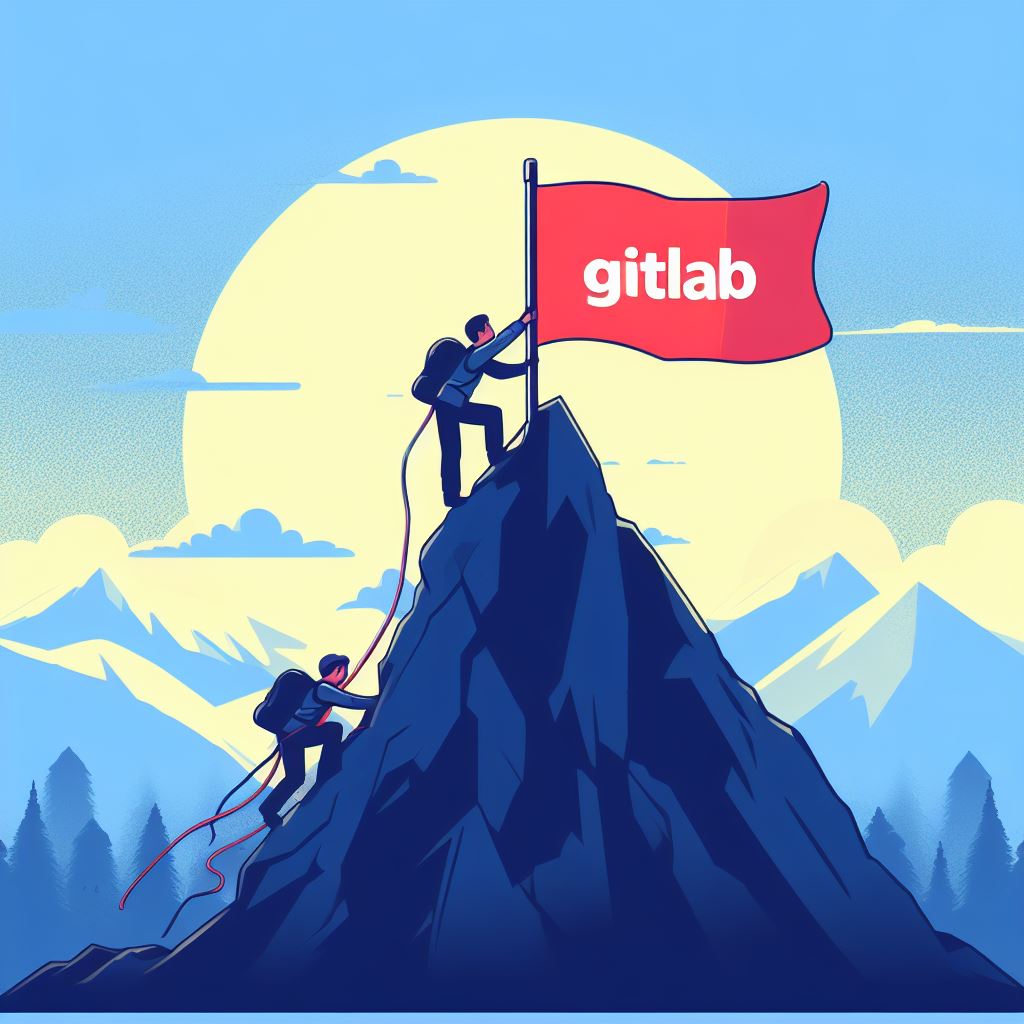
Key features of GitLab include:
- Version Control: GitLab uses Git as its underlying version control system, allowing users to track changes to their source code and collaborate with others.
- Repository Management: Users can create, manage, and organize code repositories for their projects.
- Continuous Integration/Continuous Deployment (CI/CD): GitLab has a built-in CI/CD system that automates the process of building, testing, and deploying software. This feature helps ensure code quality and streamline the release process.
- Issue Tracking: GitLab includes tools for issue and bug tracking, making it easier to manage and prioritize tasks in software development.
- Collaboration Tools: It offers features for code reviews, merge requests, and discussions, facilitating collaboration among development teams.
- Security: GitLab places a strong emphasis on security and offers features like container scanning, dependency scanning, and more to help identify and mitigate vulnerabilities.
- Project Management: GitLab provides project planning and management tools, allowing users to organize and track the progress of their software projects.
CI/CD (Continuous Integration/Continuous Deployment):
CI/CD is a set of practices and tools used in software development to automate and streamline the building, testing, and deployment of software. It is aimed at improving the development and delivery process by making it more efficient, consistent, and reliable. The main components of CI/CD are:
- Continuous Integration (CI): Developers regularly merge their code changes into a shared repository, and automated builds and tests are triggered to ensure that the new code integrates seamlessly with the existing codebase. This practice helps catch integration issues early.
- Continuous Deployment (CD): After successful testing and integration, the code can be automatically deployed to various environments, including development, staging, and production. CD ensures that the software is consistently and reliably delivered to end-users.
CI/CD brings several benefits to the development process, including faster release cycles, reduced manual errors, improved collaboration, and the ability to deliver new features and updates more frequently. GitLab’s built-in CI/CD system is a powerful tool for automating these processes within the GitLab platform.
GitLab Minimum Requirements
| Component | Minimum Requirement |
|---|---|
| Operating System | LTS versions of RedHat, CentOS or Ubuntu |
| CPU | 4x CPU cores (8x CPU cores suggested) |
| RAM | 4GB (16GB suggested) |
| Storage | Depends on the size of the repositories |
| Database | PostgreSQL |
| Puma settings | Depends on the infrastructure |
| Redis and Sidekiq | For background processing |
| Prometheus and its exporters | For monitoring |
| GitLab Runner | For executing CI/CD jobs |
| Supported web browsers | Chrome, Firefox, Safari, Edge, IE 11 |
Installing Gitlab
Before Installing Gitlab make sure to Install dependencies and libraries, and also the SSL integration.Let’s get started.
Step 1: Install Dependencies
Before you install GitLab, you need to ensure that your system has the necessary dependencies. Here are common steps for installing dependencies on a Linux server (using Ubuntu as an example):
- Update your system’s package lists to ensure you have the latest information:
sudo apt update- Install required dependencies:
sudo apt install -y curl openssh-server ca-certificates postfix- During the installation of Postfix, you’ll be asked to select the mail server configuration. Choose “Internet Site” and enter your server’s mail name (e.g., your domain name).
Step 2: Install GitLab
Now, you can proceed to install GitLab. GitLab provides an Omnibus package for easy installation on a variety of Linux distributions.
- Add the GitLab package repository and install GitLab:
curl -sS https://packages.gitlab.com/install/repositories/gitlab/gitlab-ce/script.deb.sh | sudo bash
sudo apt install gitlab-ce- Configure GitLab by editing the configuration file:
sudo nano /etc/gitlab/gitlab.rbModify settings as needed (e.g., external URL, email settings). Save the file and exit the editor.
- Reconfigure GitLab to apply the changes:
sudo gitlab-ctl reconfigureStep 3: SSL Integration
To enable SSL for your GitLab instance, it’s recommended to use Let’s Encrypt, a free and widely used SSL certificate provider.
- Install the Let’s Encrypt client (Certbot) if it’s not already installed:
sudo apt install certbot- Request a Let’s Encrypt SSL certificate for your GitLab domain. Replace
your.domain.comwith your actual domain:
sudo certbot certonly --standalone -d your.domain.com- After obtaining the certificate, configure GitLab to use SSL. Open the GitLab configuration file again:
sudo nano /etc/gitlab/gitlab.rbAdd the following lines to enable SSL and specify the certificate paths:
external_url 'https://your.domain.com'
nginx['redirect_http_to_https'] = true
nginx['ssl_certificate'] = '/etc/letsencrypt/live/your.domain.com/fullchain.pem'
nginx['ssl_certificate_key'] = '/etc/letsencrypt/live/your.domain.com/privkey.pem'- Save the file and reconfigure GitLab:
sudo gitlab-ctl reconfigure
Your GitLab instance is now accessible via HTTPS using SSL.
Please note that these instructions are based on an Ubuntu system and may vary for different Linux distributions. Make sure to consult GitLab’s official documentation and your specific server’s documentation for detailed guidance on the installation process and SSL integration for your environment. You may consult or check other websites for the appropriate OS or requirements you need, this is just a general guide and some codes might change without further notice.
Using Git with Windows and development tools like Eclipse, Sourcetree, and GitKraken is a common practice for software developers. Here’s a general guide on how to get started:
1. Install Git on Windows:
To use Git on Windows, you’ll need to install it first:
- Download the Git for Windows installer from the official Git website.
- Run the installer and follow the installation wizard’s instructions. You can accept the default settings for most options.
- During the installation, you’ll be asked to choose the default text editor for Git. You can choose an editor (e.g., Notepad, Visual Studio Code) or use the default, which is Vim.
- Complete the installation.
2. Configure Git:
After installing Git, you need to set your name and email address, which will be associated with your Git commits. Open a command prompt (e.g., Command Prompt or Git Bash) and run the following commands, replacing the placeholders with your information:
git config --global user.name "Your Name"
git config --global user.email "your.email@example.com"3. Set up SSH Keys (Optional):
If you plan to use SSH to securely connect to Git repositories (e.g., GitHub, GitLab), you can generate an SSH key pair and add your public key to your account. You can use the following command to generate an SSH key pair:
ssh-keygen -t rsa -b 4096 -C "your.email@example.com"4. Install Development Tools:

- Eclipse: If you’re using Eclipse as your development environment, make sure it’s installed. Eclipse has built-in Git integration. You can open the Git perspective to work with Git repositories directly within Eclipse.
- Sourcetree: Sourcetree is a graphical Git client that provides a user-friendly interface for Git operations. Download and install Sourcetree from the Atlassian website. Once installed, you can add Git repositories and manage them using Sourcetree’s visual tools.
- GitKraken: GitKraken is another graphical Git client. You can download and install GitKraken from its official website. It offers features like visual commit history, code commenting, and integrations with popular Git hosting platforms.
5. Using Git:
Once Git and your preferred development tools are set up:
- In Eclipse, you can import a Git repository, clone a remote repository, or create a new one using the Git perspective. You can perform Git operations through the Eclipse interface.
- In Sourcetree or GitKraken, you can add existing Git repositories, clone remote repositories, and use the visual interface to commit, branch, and merge code.
| Git Client | Advantages | Disadvantages |
|---|---|---|
| Sourcetree | – User-friendly interface for both beginners and experts. | – Limited support for advanced Git features. |
| – Visual representation of Git history and branches. | – Resource-intensive and can be slow on larger repos. | |
| – Cross-platform, available for Windows and macOS. | – Integration options are more limited compared to other tools. | |
| GitKraken | – Intuitive and visually appealing interface. | – Free version has limitations. |
| – Integration with GitLab and other Git hosting platforms. | – Some features may require a subscription. | |
| – Advanced collaboration and code review tools. | – Requires a stable internet connection. | |
| SmartGit | – Rich feature set with a focus on usability. | – Proprietary software. |
| – Excellent branching and merging support. | – Free for non-commercial use only. | |
| – Multi-platform support (Windows, macOS, Linux). | – May have a steeper learning curve for beginners. | |
| Tower | – User-friendly and visually appealing. | – Proprietary software. |
| – Support for GitLab and other Git hosting platforms. | – Paid software with no free version. | |
| – Helpful features like a commit history timeline. | – Some advanced features may be missing. | |
| SourceTree | – User-friendly and suitable for both beginners and experts. | – Some users find it resource-intensive. |
| – Visual representation of Git repositories and branches. | – Limited Linux support (primarily for Windows and macOS). | |
| – Free and well-integrated with GitLab and other platforms. | – Not as feature-rich as some other options. | |
| GitFox | – Free and open-source Git client for GitLab. | – May have a less polished user interface compared to commercial options. |
| – Native integration with GitLab repositories. | – Limited advanced features compared to premium tools. | |
| – Cross-platform support (Windows, macOS, Linux). | – Fewer resources and community support compared to larger projects. |
6. Clone and Collaborate:
- To start collaborating on a project with Git, you’ll need to clone a repository from a remote source (e.g., GitHub, GitLab). You can do this using your Git client (Sourcetree, GitKraken) or using Git commands in the command prompt.
- Make changes to your code, commit those changes, and push them to the remote repository to collaborate with others.
Using Git with these tools allows you to efficiently manage and version control your code, collaborate with others, and track changes in your software development projects. You can choose the tool that best fits your workflow and preferences.
In conclusion
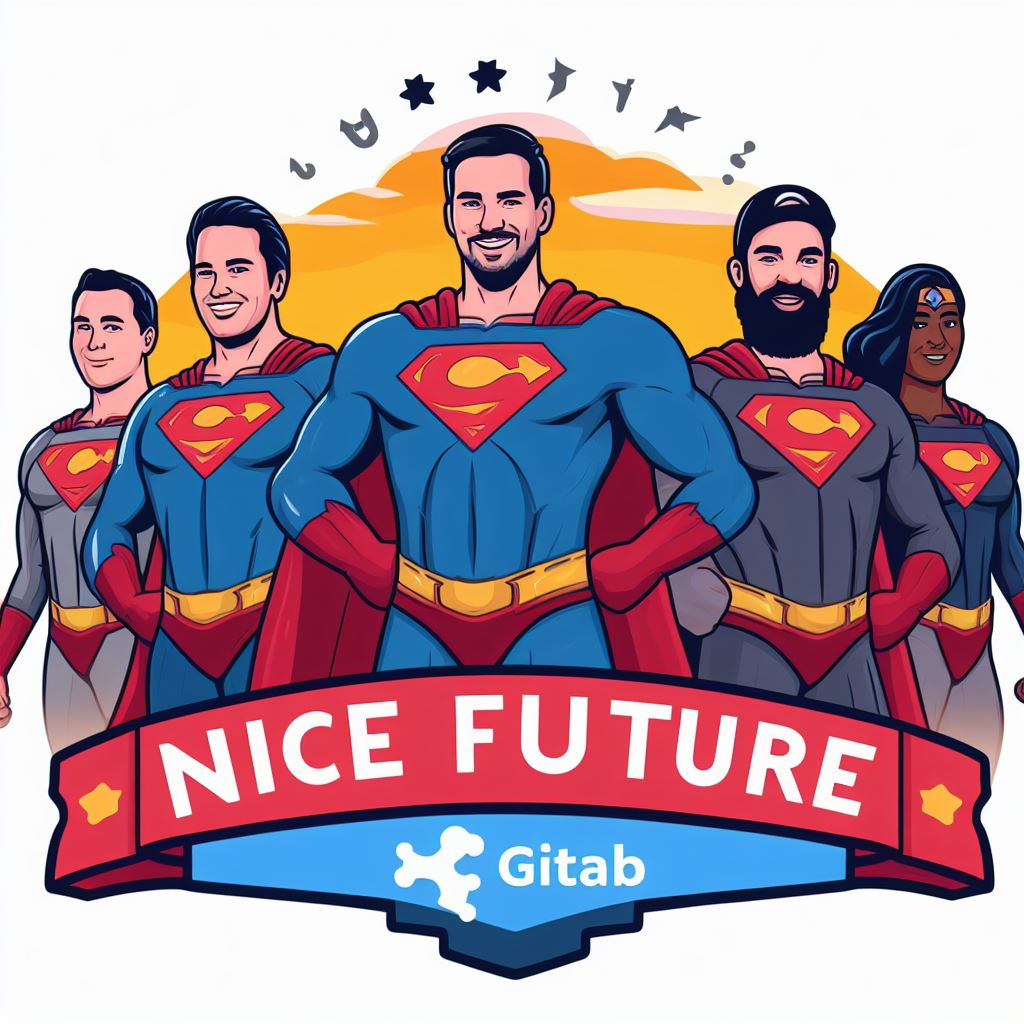
“In the fast-paced world of software development, efficient source code management and collaboration are vital. GitLab, with its powerful capabilities and seamless integration with CI/CD (Continuous Integration/Continuous Deployment), stands as a secure fortress for managing the valuable assets of your company.
With GitLab, multiple developers can seamlessly work together, ensuring smooth collaboration and code sharing. This collaborative environment not only fosters creativity but also enhances productivity, as team members can effortlessly contribute to the development process.
One of the significant advantages of GitLab is its ability to automate the distribution and installation process of the completed product. This means that after the development phase is completed, the software can be configured for automatic deployment, saving time and reducing the chance of human errors.
GitLab’s robust security features enable developers to connect safely from anywhere and at any time. This flexibility empowers teams to work remotely, and even across time zones, without compromising the security of the source code.
For project managers (PMs), GitLab is a powerful tool that provides a comprehensive view of the development progress. PMs can easily monitor the status of projects, track changes, and manage development progress in real time. This transparency ensures that projects are delivered on time and within budget.
In summary, GitLab and CI/CD together offer a secure, collaborative, and efficient solution for managing your company’s most valuable assets – your software projects. With GitLab, the world of software development becomes a seamless and organized journey, where every code change and development update is managed with precision. It’s not just a version control system; it’s a robust platform for successful project management and delivery.”
At Nice Future, we stand by your side as your trusted partner for IT solutions. Whether you’re navigating the world of version control or need assistance in any facet of your IT journey, remember that we’re here to help you every step of the way. Stay tuned for our next post, and let’s pave the way to a future full of innovation and success together.We will be back~~~
Subscribe to our newsletter!